How to Convert Physical Machines to Virtual Machines with VMware Converter
The VMware Converter is amazing piece of software which will:
1) Import a Virtual Machine from a physical machine
2) Configure newly created Virtual Machine to make an existing image bootable
In this case, I am going to demonstrate how you can import a physical running machine (while that machine is running).
| Server /IP | EBS /192.168.2.114 (PhySical) | ESXi/ 192.168.2.110 (Virtual) |
| Hard Disk Space | 274 GB of Local SCSI space | 274 GB on Openfiler Storage |
| Applications | Running Oracle EBS Suite Release 12 | |
| Make/Model | Dell PowerEdge 2650 | Dell PowerEdge 2650 |
| Memory | 6 GB | 8 GB allocated 3.4 GB |
First download a VMware converter, here standalone in my case. Install it and click on a “Convert Machine” icon.
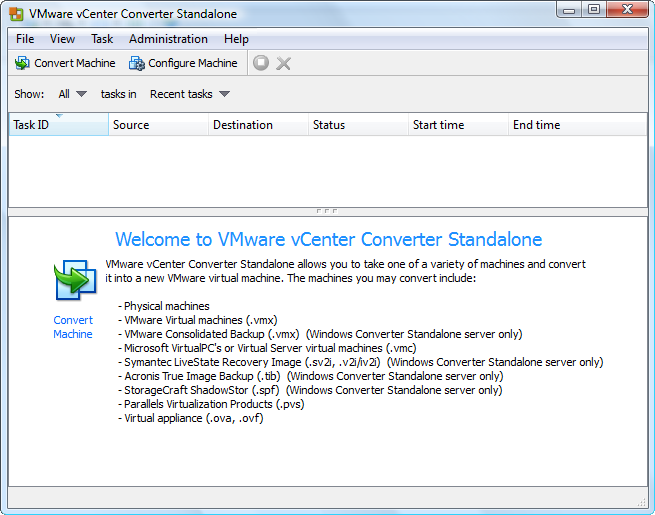
Enter the machine IP address/ Root username and password to be virtualized
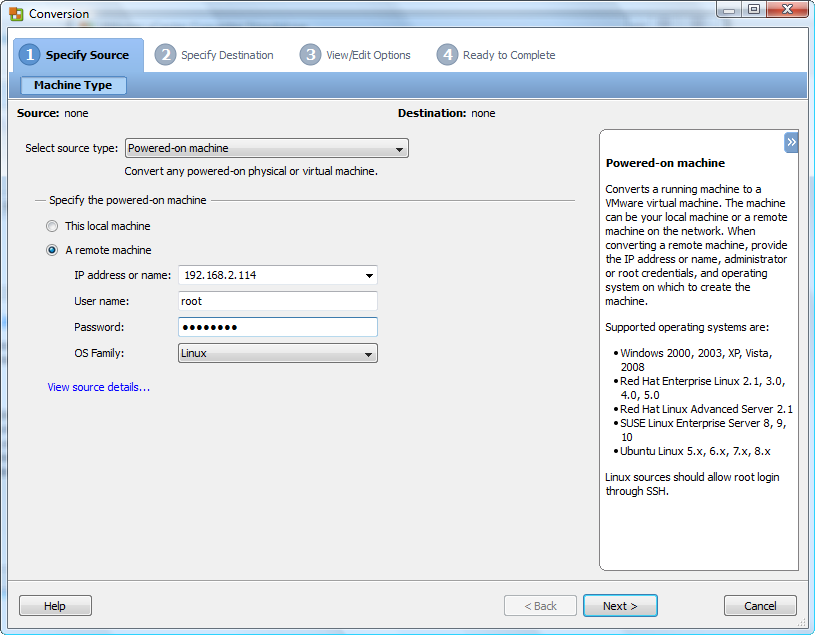
Now enter ESXi host details. I have mounted a terabyte HDD space on my ESXi using openfiler and I wish to push this machine to my SAN storage.
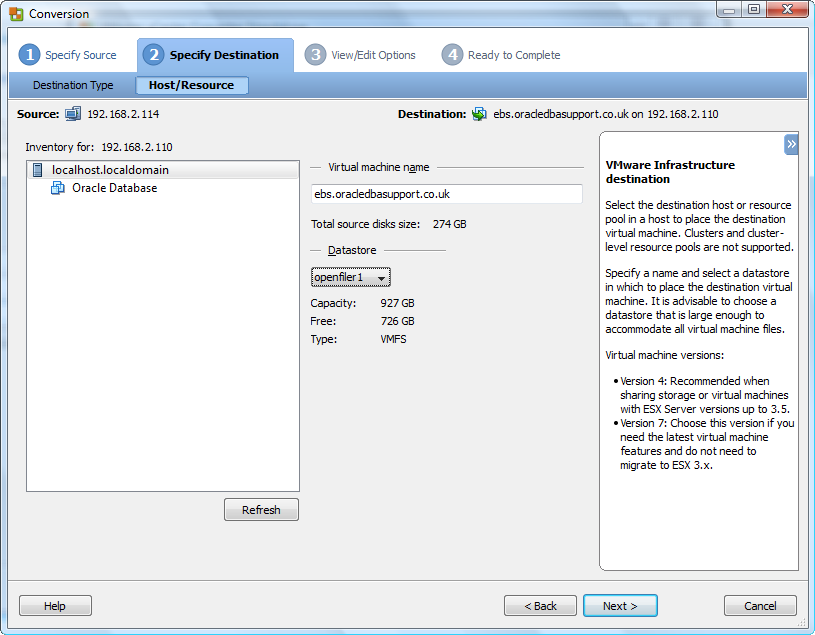
![]()
Adjust settings you want altered at destination for example Memory size, CPU numbers, HDD volumes
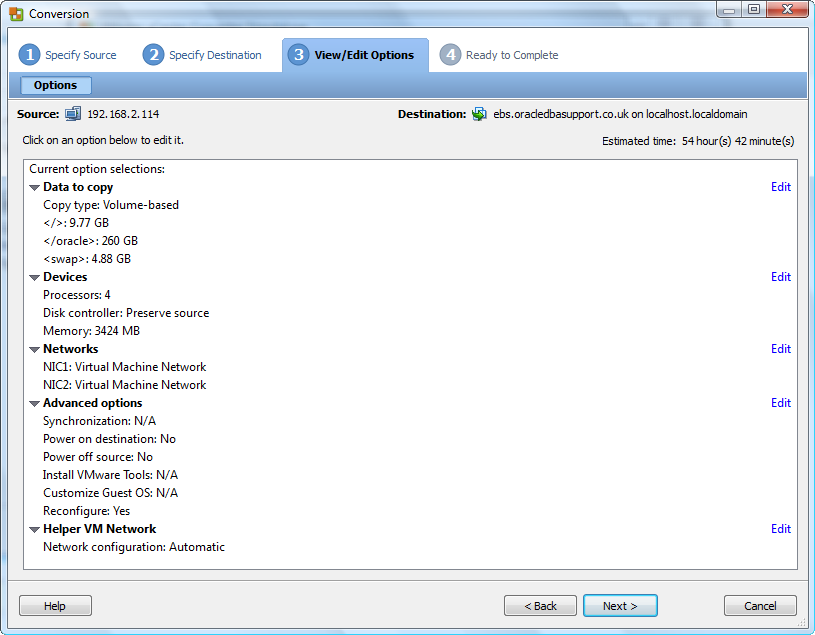
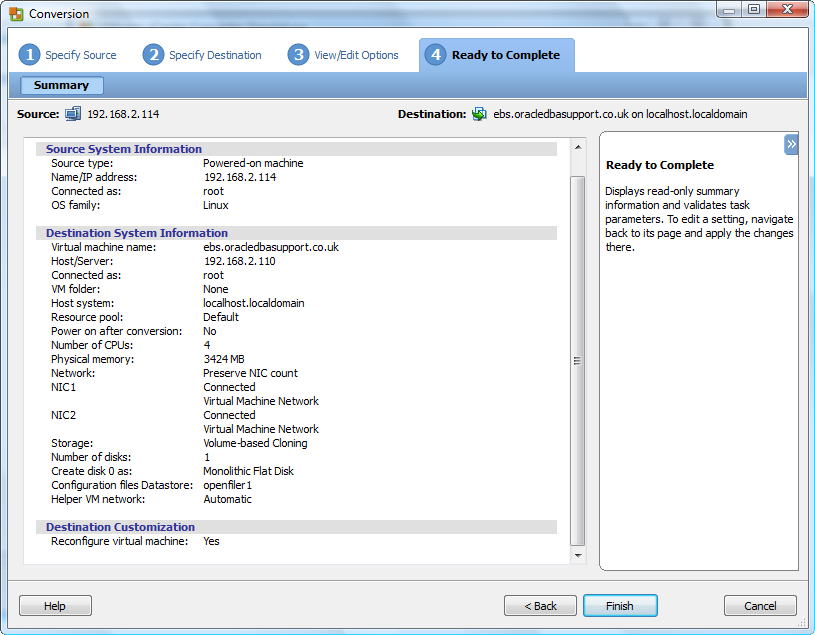
Click on finish and you will be presented a monitoring console as below. Now wait until it’s all done. For me it’s about 7 hours. The speed of copying is fairly slow despite having a network bandwidth of 1GBPS between all nodes.
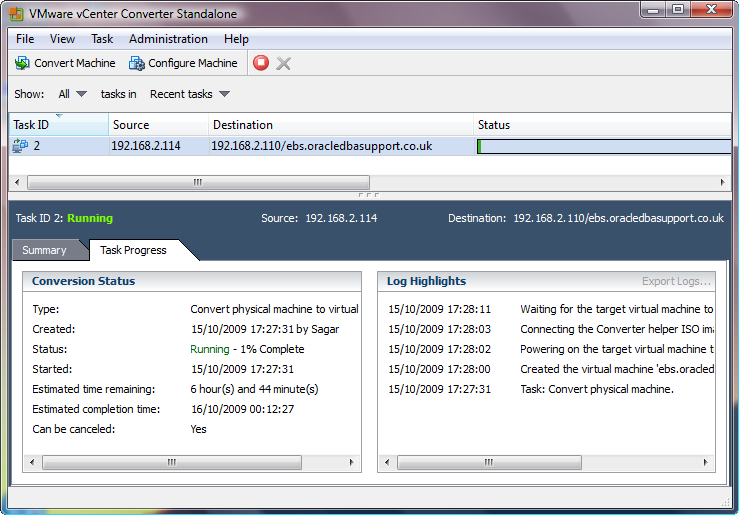
If you look at vmware console , you will see progress details as below
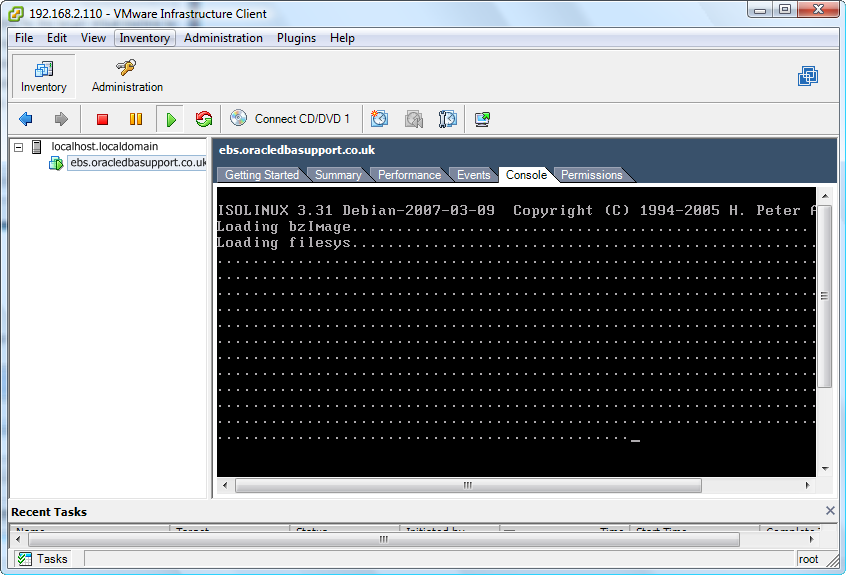
One can also monior the progress by looking at File -> Export Logs -> vmware-converter-agent-XXX.log file
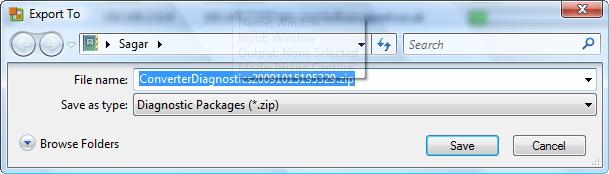

 Tweet
Tweet
